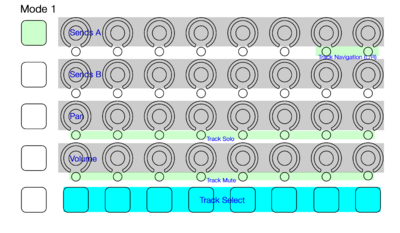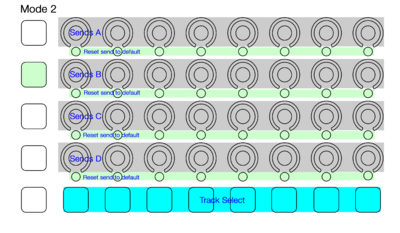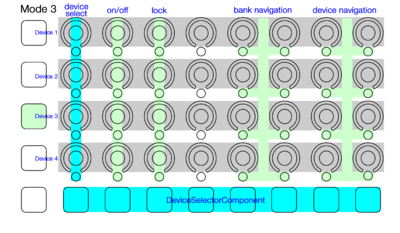How to use the Codec script
The basic controls of the Livid Code are used in its native mode in the following manner:
The left side buttons select which mode the Code is in:
Mode 1.
The top two rows of dials control sends 1 and 2 levels of each track. The third dial controls the panning. The fourth dial controls track volume.
The two top right encoder buttons control track navigation (L/R).
The third row of encoder buttons control track solo.
The bottom row of encoder buttons control track mute.
The bottom soft buttons select the currently visible track in Live.
Holding down Gary will change the encoder sensitivity. Pressing an encoder button while Gary is pressed will return the linked parameter to its default value.
Mode 2.
All four dials in each column control the send levels of a track. The bottom soft buttons select the track.
Holding down Gary will change the encoder sensitivity. Pressing an encoder button while Gary is pressed will return the linked parameter to its default value.
Mode 3.
Each row of 8 encoders represents a single device. Since Live only really supports one DeviceComponent per script, it is necessary to select one for editing purposes. Pressing the far left column of encoder buttons will select the currently active DeviceComponent, and the LED's below each encoder displays which Device is currently active.
The second column of encoder buttons controls the Device's on/off state.
The third column of encoder buttons controls the Device's lock state.
The fith and sixth columns allow bank navigation within the currently selected device.
The seventh and eighth columns allow navigation of devices within the selected track.
The bottom soft buttons provide a DeviceSelectorComponent, which can automatically reassign the selected DeviceComponent to a new device in Live based on it's name. If you prefix a device with "p1"..."p8" or "c1"..."c8", the Device can be accessed with the selector. Prefixes starting with "c" will be locked to in preferences to one with "p" (this allows for using another Livid controller with a similar selector to gain more preset selections).
How to add a device
- Select device row on Code
- Add device in Live
- Lock device (using 3rd column button on Code, or via contextual menu in the device)
How to control an existing device
- Select and unlock device row on Code
- Select the device in Live
- Re-lock device (using 3rd column button on Code, or via contextual menu in the device)
Be sure to lock each device to avoid controlling multiple parameters - especially with devices on separate tracks.
Holding down Gary will change the encoder sensitivity. Pressing an encoder button while Gary is pressed will return the linked parameter to its default value.
Mode 4.
The entire dial grid controls the currently selected device with up to 32 parameters.
The top row of encoder buttons work in a similar fashion to Mode 3.
Holding down Gary will change the encoder sensitivity. Pressing an encoder button while Gary is pressed will return the linked parameter to its default value.
modMode.
Double-pressing Gary will enter Mod Mode if a compatible version of the Monomodular script is also installed in Live's MIDI Preferences.
In modMode, all controls are dependent upon the plugin being controlled. One constant, however, is that holding down Gary is 'modShift', and turns the bottom row of buttons into the 'modKeys'. They share the same functions as any other mod controller.
Also, when modShift is engaged, LED's below the top row of knobs indicate which mod is chosen, and the row below it shows what channel that mod is transmitting on. You can change the assignment by pushing the knob above the LED's.
Exit Mod Mode by double-pressing Gary again.
Bugs.
Double-pressing Gary sometimes does not enter or exit modMode. Try again and it should work
Mode 1 nav buttons are not doing the right thing. They will navigate to tracks beyond current scope of the Code (tracks greater than 8)
To Do.
There probably needs to be a session box just so you can see what you're controlling. That's inconvenient as hell if there's no indication. Maybe hold down mode selector button and make the whole 8x4 cliplaunch.